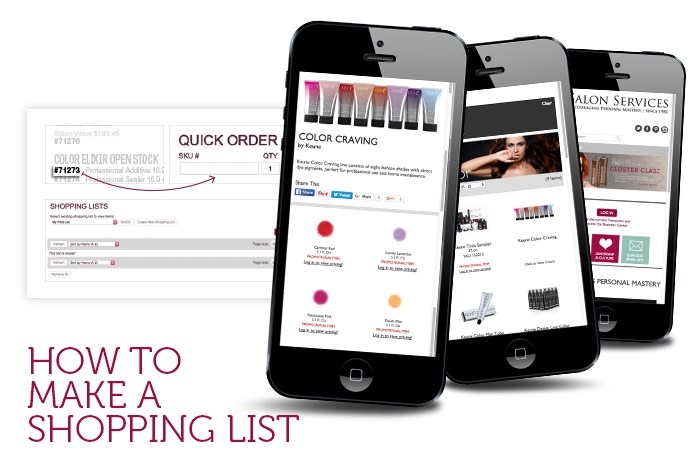
How to Make a Shopping List at Salon Services
Learn how to make a Shopping List and order your favorite professional salon products faster on Salon Service’s website in this helpful tutorial.
Use
Shopping Lists for items you order regularly! They conveniently group commonly ordered items together and add them to your Shopping Cart. Make multiple Lists or even use “My First List” for the items you’ve purchased recently. Your List is saved for repeat orders.
Shopping Lists also simplifies the reordering of items. Easily reorder your regular color, back bar, styling products and more! Quickly add items to your Shopping List from any product page and reorder an entire List with just one click!
How to Make a Shopping List
Shopping Lists are accessible from any page within the website. Just look above the main Navigation Bar on each page! A List can be created from one of two screens: Quick Order or Shopping List.
To make a List from the
Quick Order page, click “Create New List,” type your List name and click “Create Shopping List.”
To make a List from the
Shopping List page, click “Create New Shopping List,” type in your List name and click “Create Shopping List.” If you want to rename or delete a Shopping List, click “Modify” while you’re on the page. You will then have the option to either update or delete your list. To rename, type in the new list name and click “Update.” To delete, click “Delete.”
Adding Items to Shopping Lists
Once you’ve got your Shopping List set up, you’re past the hardest part. Now, the fun part—adding items! You can add items to your Shopping Lists from multiple screens on the site, including:
1. An
individual item screen
2. A
master group screen (in a nail polish or color category, for example)
3. The
Shopping Cart screen
4. The Quick View screen (a popup)
5. The
Quick Order screen
Add to your List by simply clicking, “Add to Shopping List” on any one of those screens. Once you’ve created different Shopping Lists, you can add to them separately–just click on the drop-down menu and choose the List name.
Ordering from Your Shopping List
Simply change the quantity of items you’d like to order and click “Add All to Cart.” Items that you don’t need to order at this time can remain at a quantity of 0.
Once you’ve clicked “Add All to Cart,” you will see confirmation that your items were added. You can also add items to your cart individually by changing the quantity and clicking the “Add” button next to the quantity box. Additionally, we’ll notify you if an item is out of stock. It will appear where the “Add” box normally appears.
Now that you’re up to speed on creating Shopping Lists, create one! Browse our products and purchase your favorites from Salon Services.